Downloading Android Apps from Google play store using computer
Without the need of wifi or mobile internet
Ever wondered How to download android apps from Google play store when you don't have a wifi and mobile internet in your phone
Google Play store is a place of application distribution for the devices based on Android operating system.Google Play store allows you to download and browse music,movies,books,games and applications developed by android developers for Android Devices.Downloading the apps from Play store requires an account and only after logging in then you can download the apps.But the most painful thing about downloading the apps from Google Play store it that it allows you to download the apps directly to your Smartphone So for downloading the apps from Google Play store you need to have an Internet Connection on your Smartphone First and it becomes very time consuming process.It becomes very difficult to download the apps from Google Play store for those smartphones having a weak or slow Internet Connection.Also for users who frequently perform ROM installations and updates on their devices they need to have re-download the apps again from Google Play store because when you download apps from Google Play store instead of saving the apps first to SD Card it directly installs the app to your phone without providing any setup file.
Here is an Amazing app that lets you download the apps directly to your computer by saving the apps by creating their .apk Backup file which you can then transfer to your Mobile and thereafter easily install the apps.Real APK Leecher is developed by ‘Codeimba.com’ and is a java based program that lets you to connect to Google Play store directly through internet from your computer.For this you need to first put your Google Play store account details like email and password and your Device ID in the Real APK Leecher settings.After putting all the relevant details this app connects you to your Google Play store account and then lets you download the apps to your computer.
Most of the users don’t know How to Download Play Store Apps on computers So here is a Step by Step Instruction to Download the Apps to your computer using Real APK Leecher Software
How to Download Play Store Apps on computer
1) First of all you need to Download Real APK Leecher Software.
You can download it for free from here (Download Link).
It is an archived ZIP file so after downloading the software UNZIP the file to a folder and then run the file “Real APK Leecher.exe” as shown belowHow to Download Play Store Apps on computer Now Run “Real APK Leecher.exe” as shown belowHow to Download Play Store Apps on computer
Here is an Amazing app that lets you download the apps directly to your computer by saving the apps by creating their .apk Backup file which you can then transfer to your Mobile and thereafter easily install the apps.Real APK Leecher is developed by ‘Codeimba.com’ and is a java based program that lets you to connect to Google Play store directly through internet from your computer.For this you need to first put your Google Play store account details like email and password and your Device ID in the Real APK Leecher settings.After putting all the relevant details this app connects you to your Google Play store account and then lets you download the apps to your computer.
Most of the users don’t know How to Download Play Store Apps on computers So here is a Step by Step Instruction to Download the Apps to your computer using Real APK Leecher Software
How to Download Play Store Apps on computer
1) First of all you need to Download Real APK Leecher Software.
You can download it for free from here (Download Link).
It is an archived ZIP file so after downloading the software UNZIP the file to a folder and then run the file “Real APK Leecher.exe” as shown belowHow to Download Play Store Apps on computer Now Run “Real APK Leecher.exe” as shown belowHow to Download Play Store Apps on computer
2) When you run “Real APK Leecher” for the first time it will ask you for your Google play store Account details and your DEVICE ID as shown below to Download Play Store Apps on computer
You can check your DEVICE ID by dialing *#*#8255#*#* from your dialer which will open GTalk Service monitor and it will show your Device ID under ### Endpoint ###.
And note down the device ID somewhere as you will need it later
And note down the device ID somewhere as you will need it later
If your using tablet and donot have a dialer then you need to Download an app “Device ID” to know your DEVICE ID. You can download it from here(Download Link)
Or download any Dialer app
Your Device ID will look like "android – 39bfe2hsaxxxxxx" But you do not need to put the whole Only put letters after android like 39bfe2hsaxxxxxx
Now choose the folder where you want to save the apps on your computer
After filling all the details Click on Save as shown in the above Image
Note – You can also change your all account details later by Pressing CTRL + O
3) Now Search for the app you want to download.You can search by Vendor Name,Package Name or Custom
4) After searching select the app you want to download and Do a Right Click on the app and then click on Download this app as shown below
5) It will start Downloading the app
6) You are done and You have Successfully downloaded the app
5) It will start Downloading the app
6) You are done and You have Successfully downloaded the app
IMPORTANT - Make sure you enter all the correct details and correct DEVICE ID else you will not able to download the apps.It will show you Connection error or Logging error
You can also check for the updates for the apps you have downloaded.For this first you need to right click on any app shown in the search app list of Real APK Leecher and then click on Scan Existing Folder and it will ask you again for Scanning and click OK.It will then show you entire list of apps that you have downloaded.If your app is shown with an Exclamation mark then it means a new update is available for the app and if it shows a Green tick then there is no update available for that app
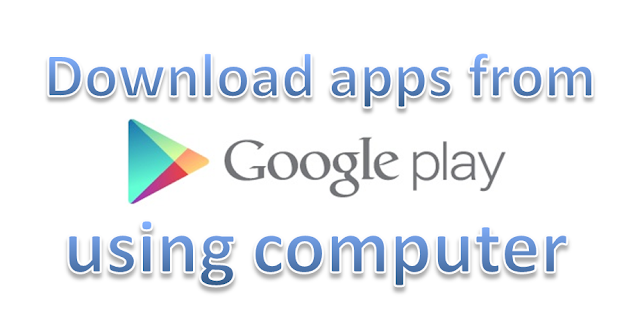
No comments:
Post a Comment